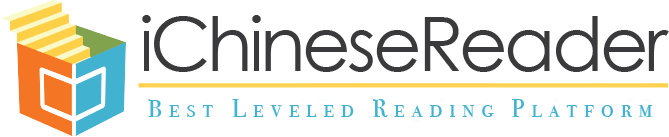How to Use the Open Reading and Progress Reading Filter and Search Function?
- Log in your account
- Enter OPEN READING or PROGRESS READING
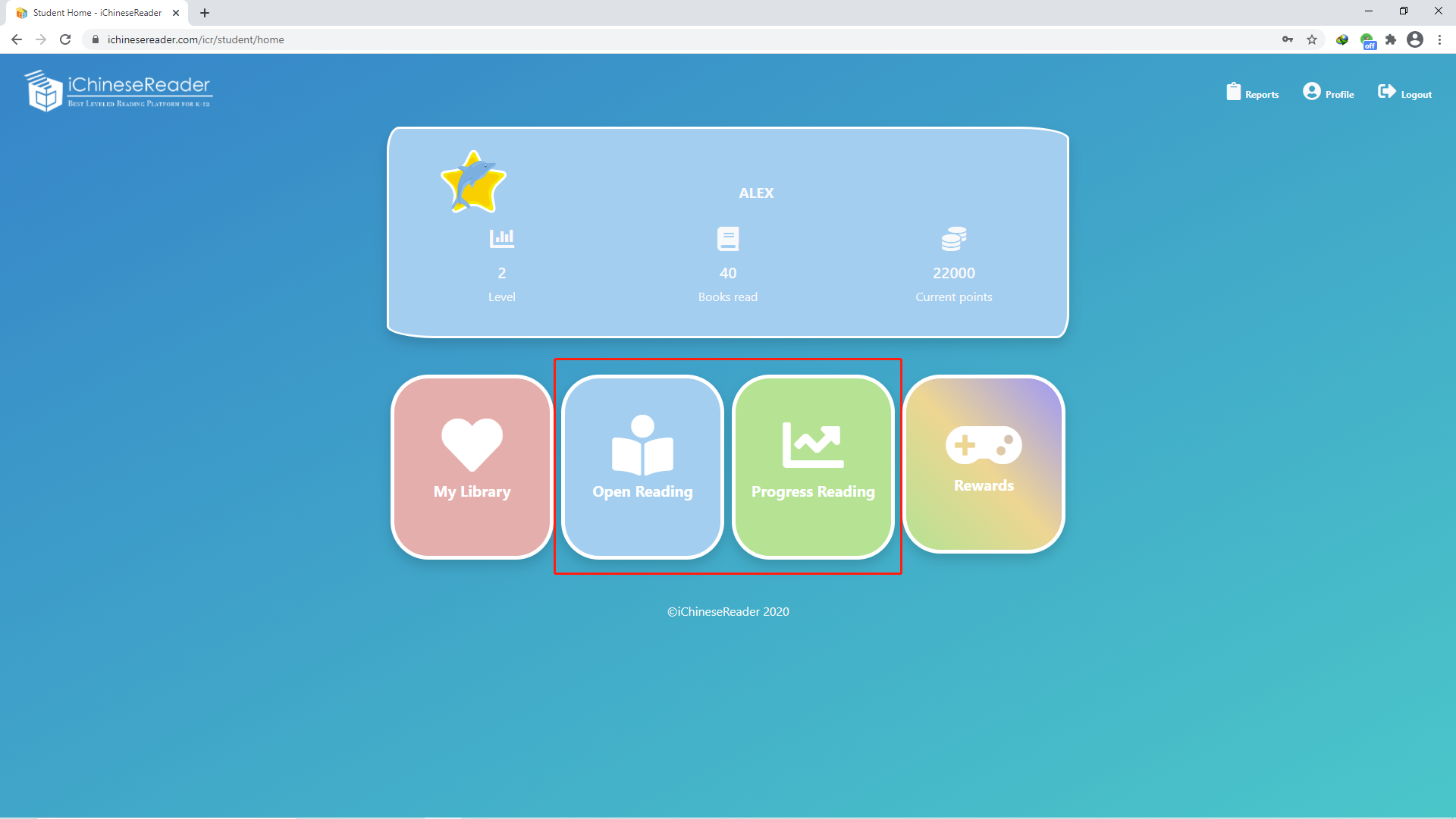
- Click on the MENU button
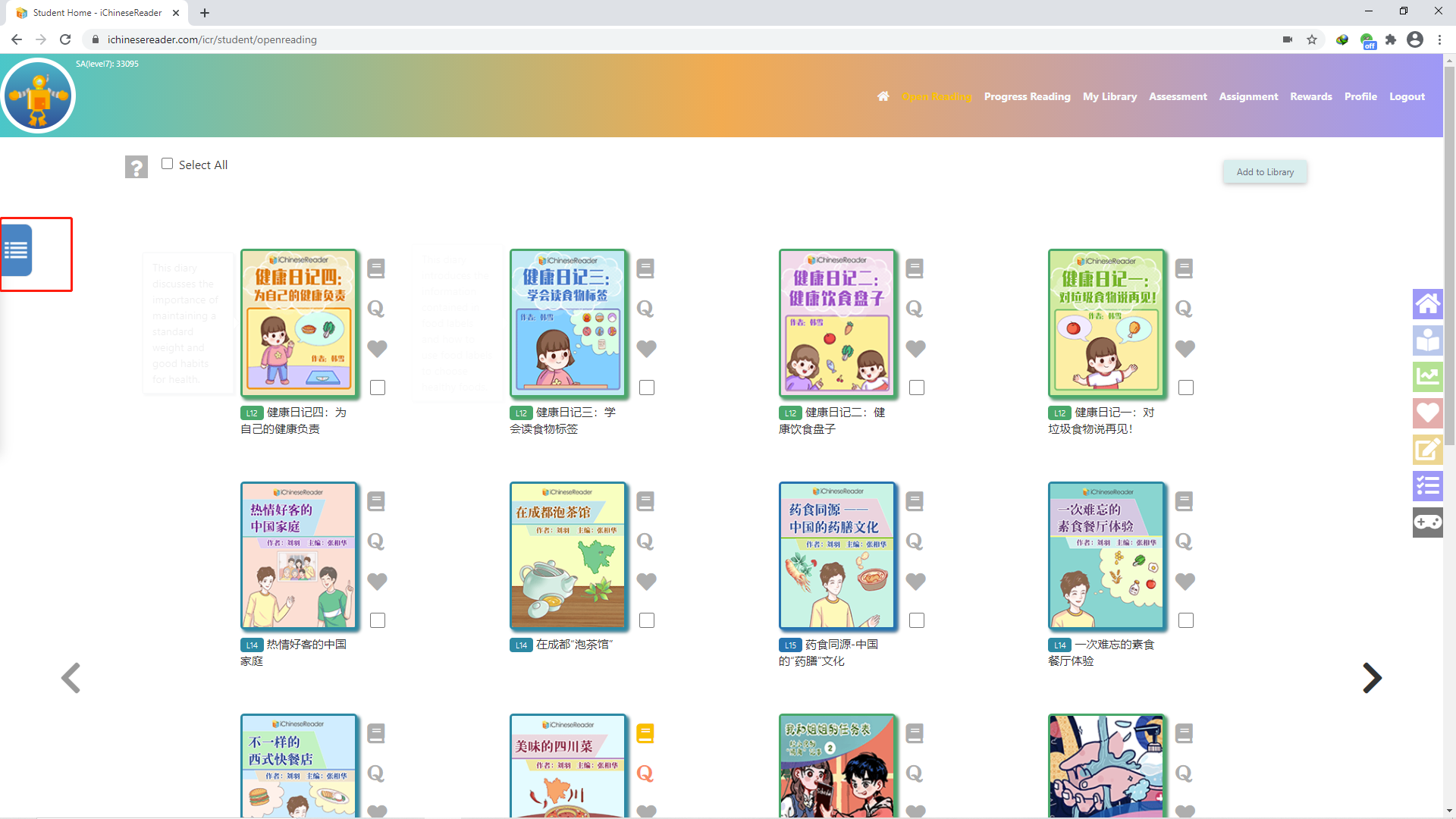
- You can type the book title, keyword, skill point, etc. in the search bar (Work with Simplified Chinese, Traditional Chinese and English)
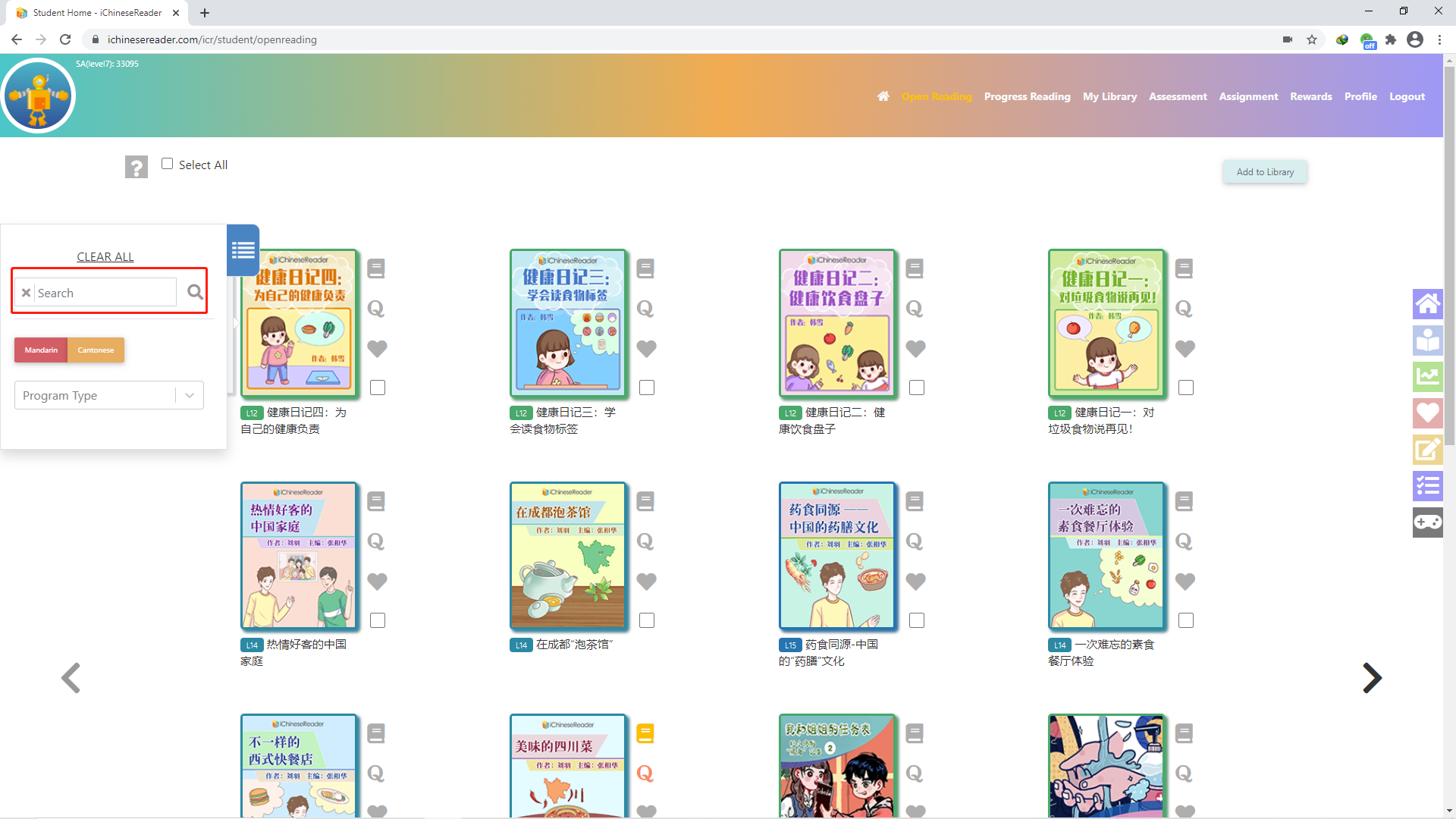
- Select your program type to start filtering books (You can choose from Immersion, Foreign Language, Heritage, AP Chinese, and IB Chinese)
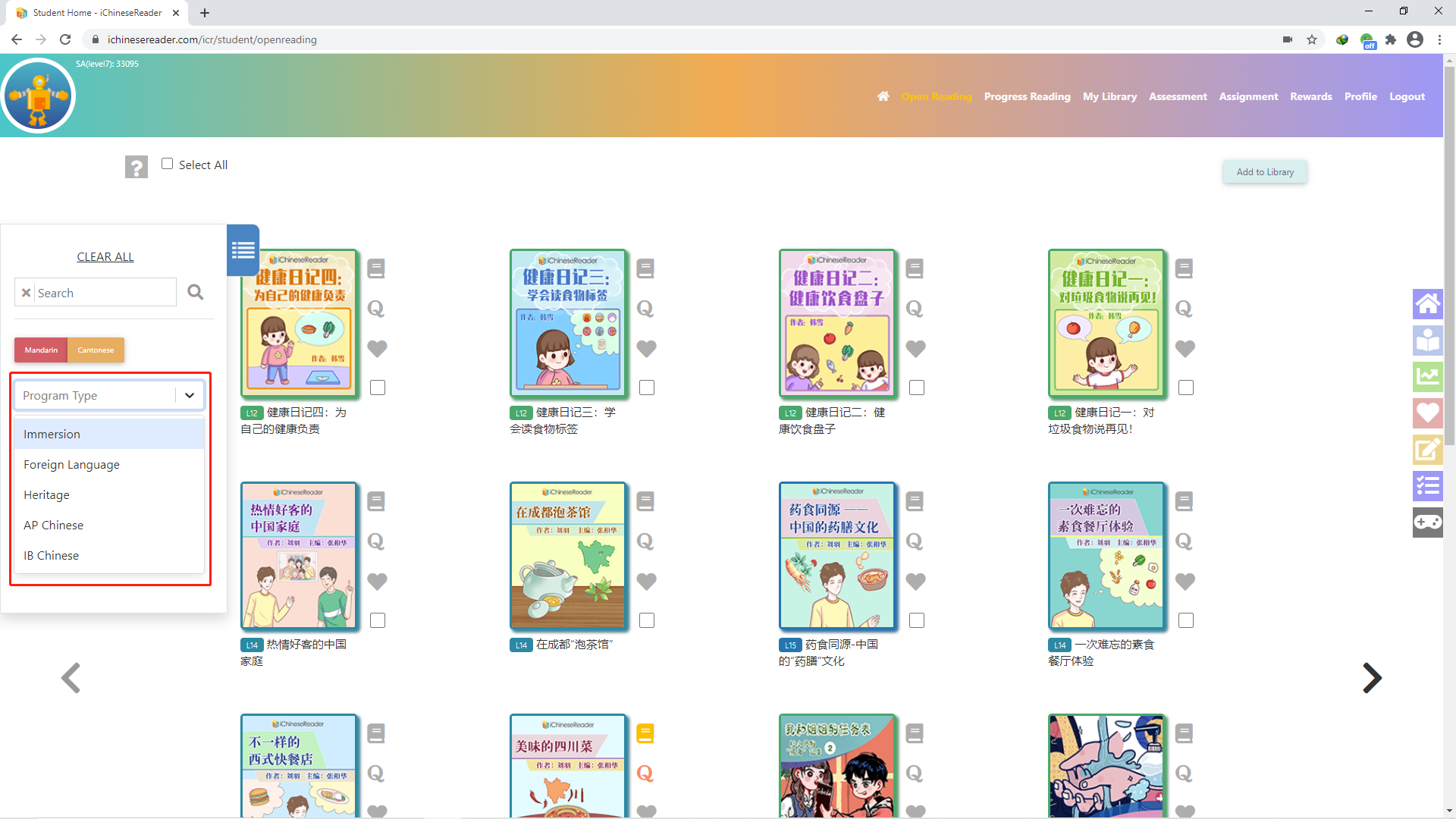
- You can filter by Proficiency Level, Interest Level, Text Type, Topics, and Series (You can select multiple filters at the same time)
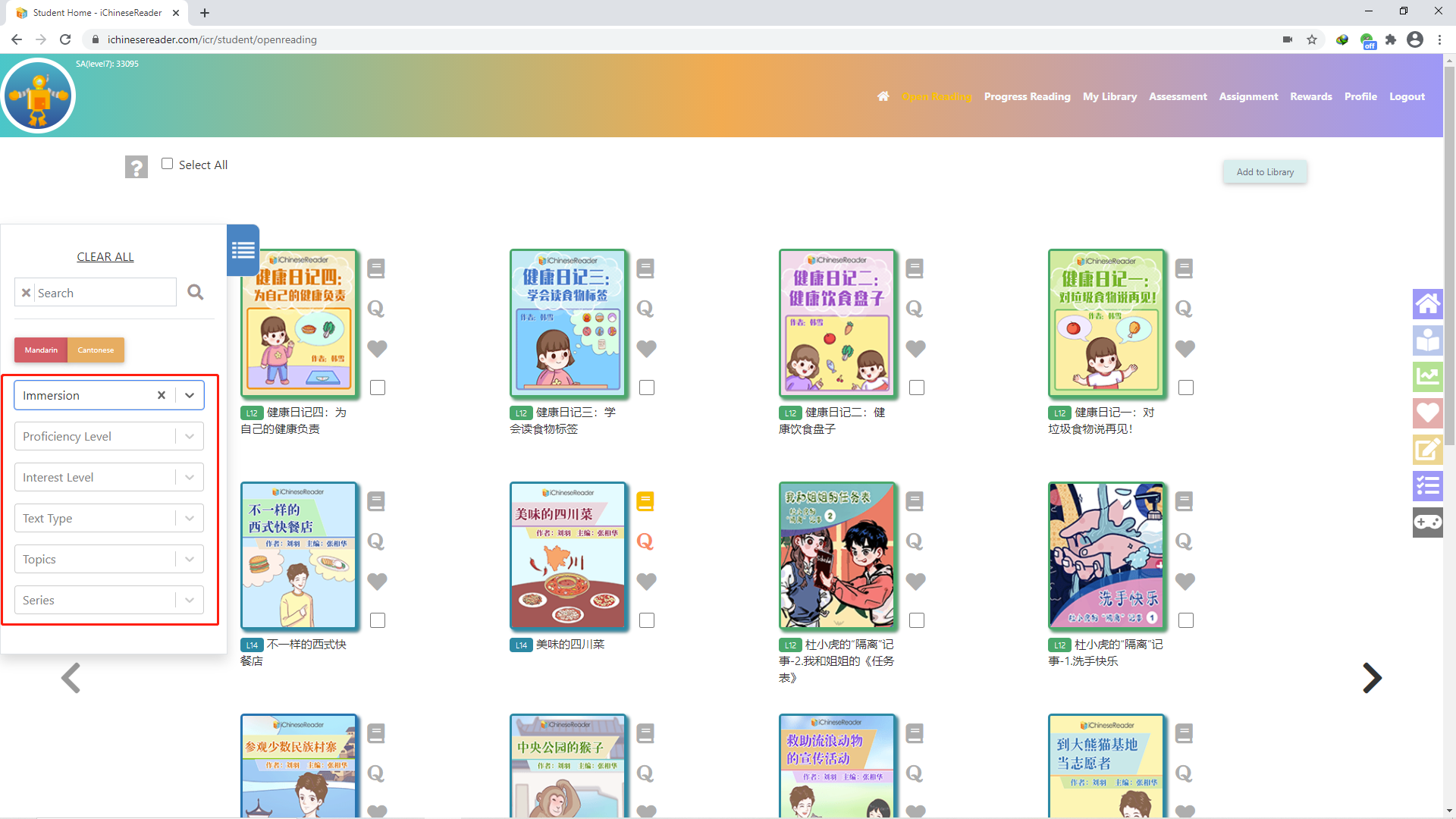
- Please remember to clear your filters before the next search or filter
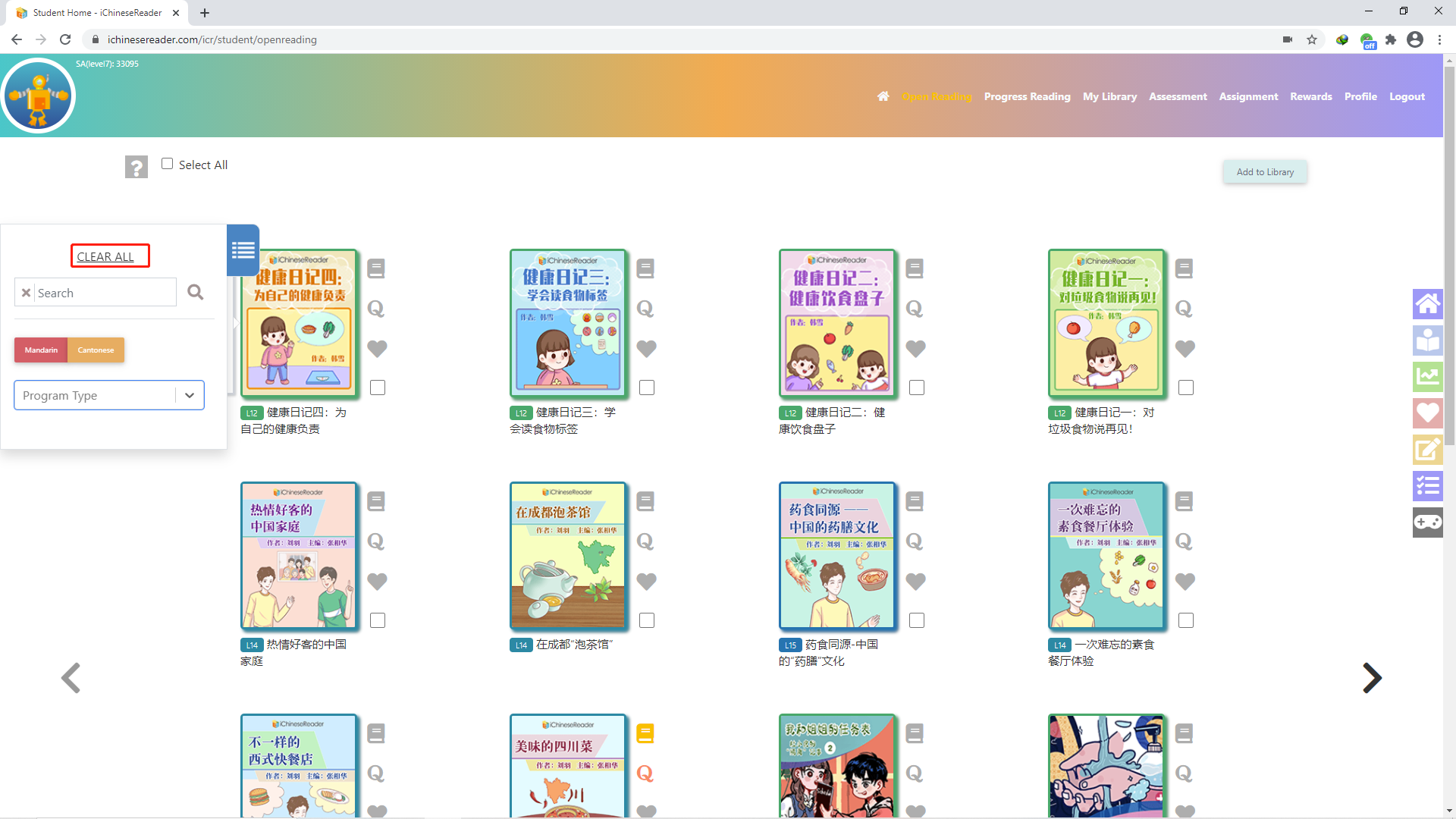
�